Auto-enabled sites
This functionality is only available on paid plans. Check our plans here.
The Auto-enabled sites feature allows users to specify a list of websites where the extension is automatically active by default. This user-configurable list ensures that the extension's functionalities are readily available on preferred sites without requiring manual activation, enhancing convenience and efficiency for tailored browsing workflows.
This setting has the higher precedence above any other user action. If you manually disable the extension by pressing the stop button and later comeback to the same website the extension will be re-activated. To stop this behaviour you must remove the site from your auto-enabled sites list.
When do I need this?
The auto-enabled sites feature is perfect for when you're navigating across different tools inside the browser and want to reduce the hassle of reactivating the extension. It ensures the extension is automatically active on specified sites, making your workflow smoother and more efficient as you switch between browser tabs.
Managing auto-enabled sites
You can access the auto-enabled sites panel through the tweak toolbar.
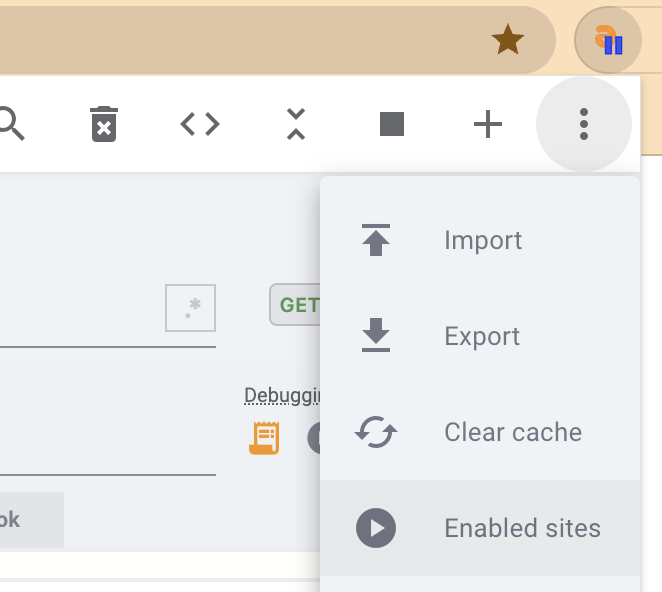
Once you click this option you'll be able to access the following panel.
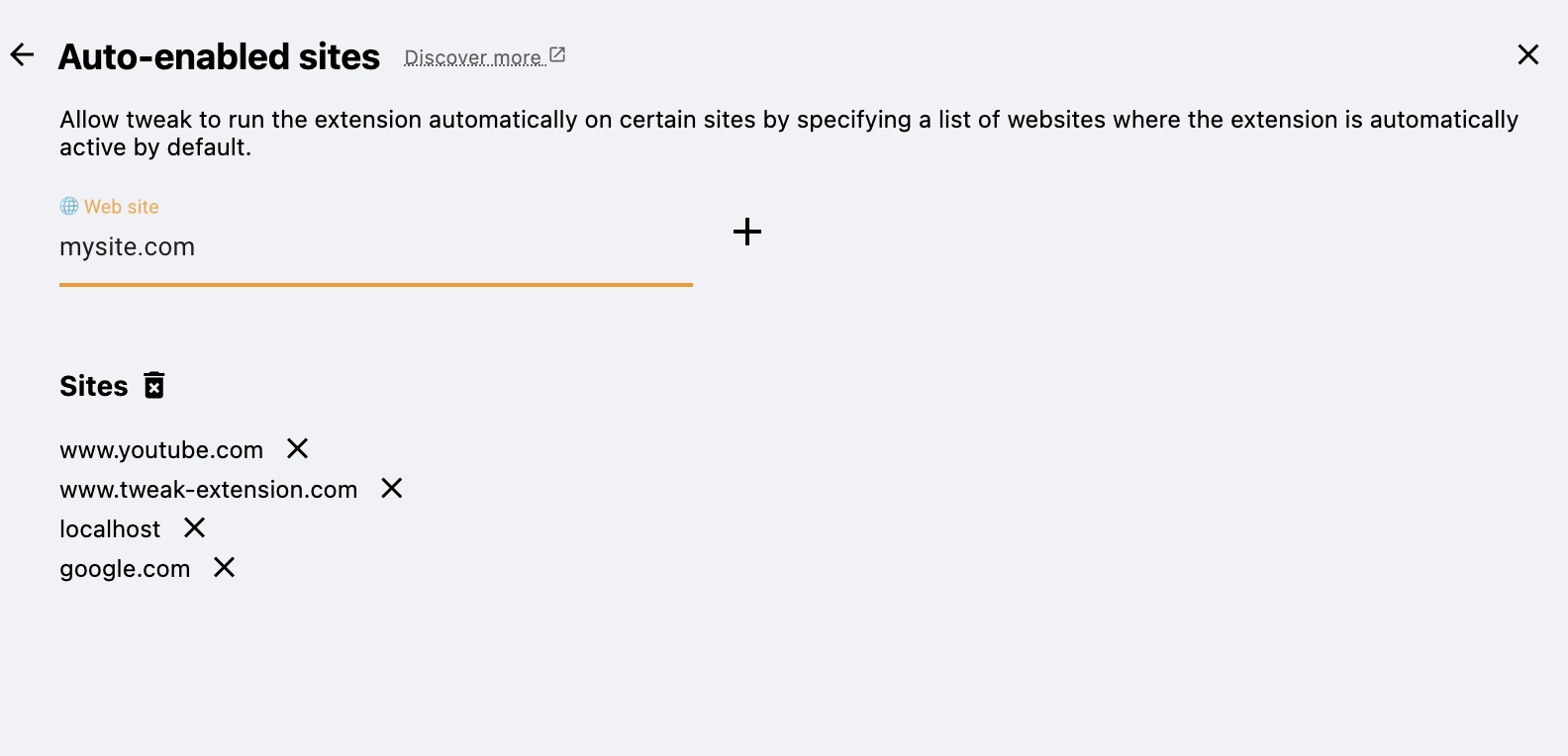
In this panel you can configure and list unlimited sites. To remove a site simply click the respective x icon. To clear the list you can click icon.
Site specificity
The specificity of the URL is crucial for the auto-enabled site, as it relies on partial matching against website URL. This ensures the extension activates on a wide range of pages within a domain. Precise site expressions are essential to avoid unintended activations and ensure the extension functions only on the desired web pages.
Let's imagine you are using tweak on this website https://tweak-extension.com/. Adding the site https://tweak-extension.com/ to the list would ensure tweak is enabled for all the pages in this website, but that might not be what you need. You can be more specific and for example specific a particular page (or pages) by narrowing down the site URL, for example https://tweak-extension.com/docs would ensure that the extension would only be enabled for the documentation section of this website. Setting up targeted rules might help you reduce potential conflicts between your different workflows.